Last updated on March 9th, 2024
In this topic, we will create a Spring Boot Project in IntelliJ IDEA Community Edition. We will learn to create a Spring Boot Project and Run it step-by-step in IntelliJ IDEA.
Table of content
1. How to create a Spring Boot Project in IntelliJ IDEA?
2. How to set up an example Spring Boot Project in IntelliJ IDEA?
3. Project Structure of Spring Boot Project
4. How to run a Spring Boot Project in IntelliJ IDEA?
5. Conclusion
1. How to create a Spring Boot Project in IntelliJ IDEA?
We are creating a Spring Boot Project through Spring Initializr. These are the following steps:
• Select a Building tool like Gradle or Maven for the project
• Select a language like Java/Kotlin or Groovy for the project
• Select a Spring Boot version for the project
• Provide project details like name, package etc.
• Add dependencies according to our requirements for the project
• Select packaging like war or jar of the project
• Select the Java version for the project
• Hit the Generate button to download the zip of the project
2. How to set up an example Spring Boot Project in IntelliJ?
Unzip that downloaded project into your workspace folder. We have to follow some steps to set up this project in IntelliJ IDEA:
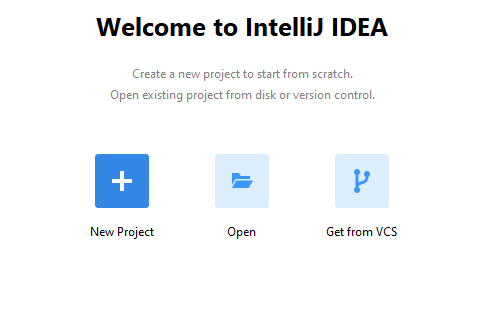
1. Click on the Open Folder Image
2. Browse the project folder location
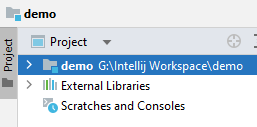
3. Project Structure of Spring Boot Project

pom.xml:
<?xml version="1.0" encoding="UTF-8"?>
<project xmlns="http://maven.apache.org/POM/4.0.0" xmlns:xsi="http://www.w3.org/2001/XMLSchema-instance"
xsi:schemaLocation="http://maven.apache.org/POM/4.0.0 https://maven.apache.org/xsd/maven-4.0.0.xsd">
<modelVersion>4.0.0</modelVersion>
<parent>
<groupId>org.springframework.boot</groupId>
<artifactId>spring-boot-starter-parent</artifactId>
<version>2.7.7</version>
<relativePath/> <!-- lookup parent from repository -->
</parent>
<groupId>com.example</groupId>
<artifactId>demo</artifactId>
<version>0.0.1-SNAPSHOT</version>
<name>demo</name>
<description>Demo project for Spring Boot</description>
<properties>
<java.version>1.8</java.version>
</properties>
<dependencies>
<dependency>
<groupId>org.springframework.boot</groupId>
<artifactId>spring-boot-starter-web</artifactId>
</dependency>
<dependency>
<groupId>org.springframework.boot</groupId>
<artifactId>spring-boot-starter-test</artifactId>
<scope>test</scope>
</dependency>
</dependencies>
<build>
<plugins>
<plugin>
<groupId>org.springframework.boot</groupId>
<artifactId>spring-boot-maven-plugin</artifactId>
</plugin>
</plugins>
</build>
</project>SpringBootApplication class:
package com.example.demo;
import org.springframework.boot.SpringApplication;
import org.springframework.boot.autoconfigure.SpringBootApplication;
@SpringBootApplication
public class DemoApplication {
public static void main(String[] args) {
SpringApplication.run(DemoApplication.class, args);
}
}4. How to run a Spring Boot Project in this IDE?
Right-click on the SpringBootApplication class then click on Run. See the console output project is running successfully.
5. Conclusion
In this topic, we learnt about how to create a Spring Boot Project using Spring Initializr and set up a Spring Boot Project in IntelliJ IDEA.
